HOW TO SET UP SUB ACCOUNTS
(for small and big school memberships)
Once you sign up for a school membership, you are automatically assigned as the admin who holds the corporate account which can create and manage sub accounts. To set up the sub accounts to be owned by your colleagues, just do the following steps:
NOTES:
*Please do not create ANOTHER sub account using your username and password. This will cancel your capability as a corp account holder and you won’t be able to manage or even log in properly.
*Please contact us here if ever you need to transfer your corp account to somebody else in your school or you need to add a colleague you have accidentally removed.
1. Go to “My Account”, once you are there, please click “Membership” and go to “Subscriptions”.

2. Click “Sub Accounts” on the last column.
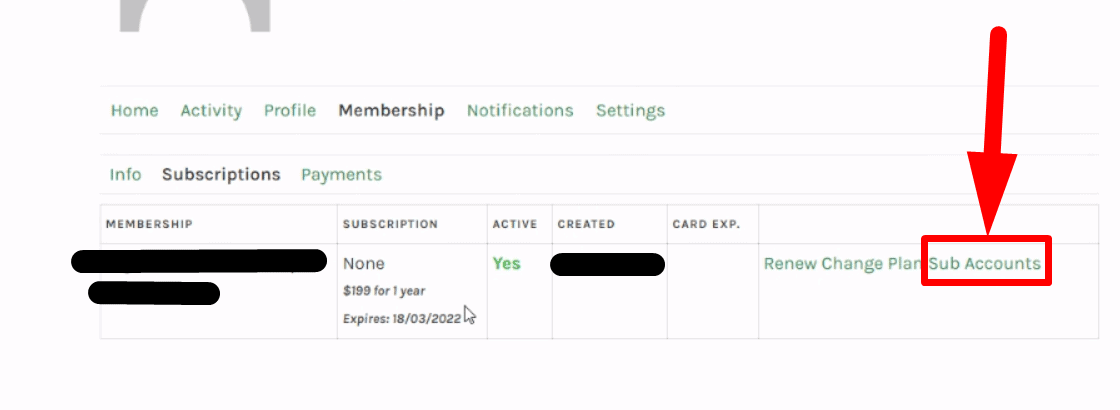
3. From there, you can add sub accounts. Copy the “Signup URL” and send it to the other users so they can sign up individually. They can simply fill in the fields with the school, MoE No., Username, and Password.
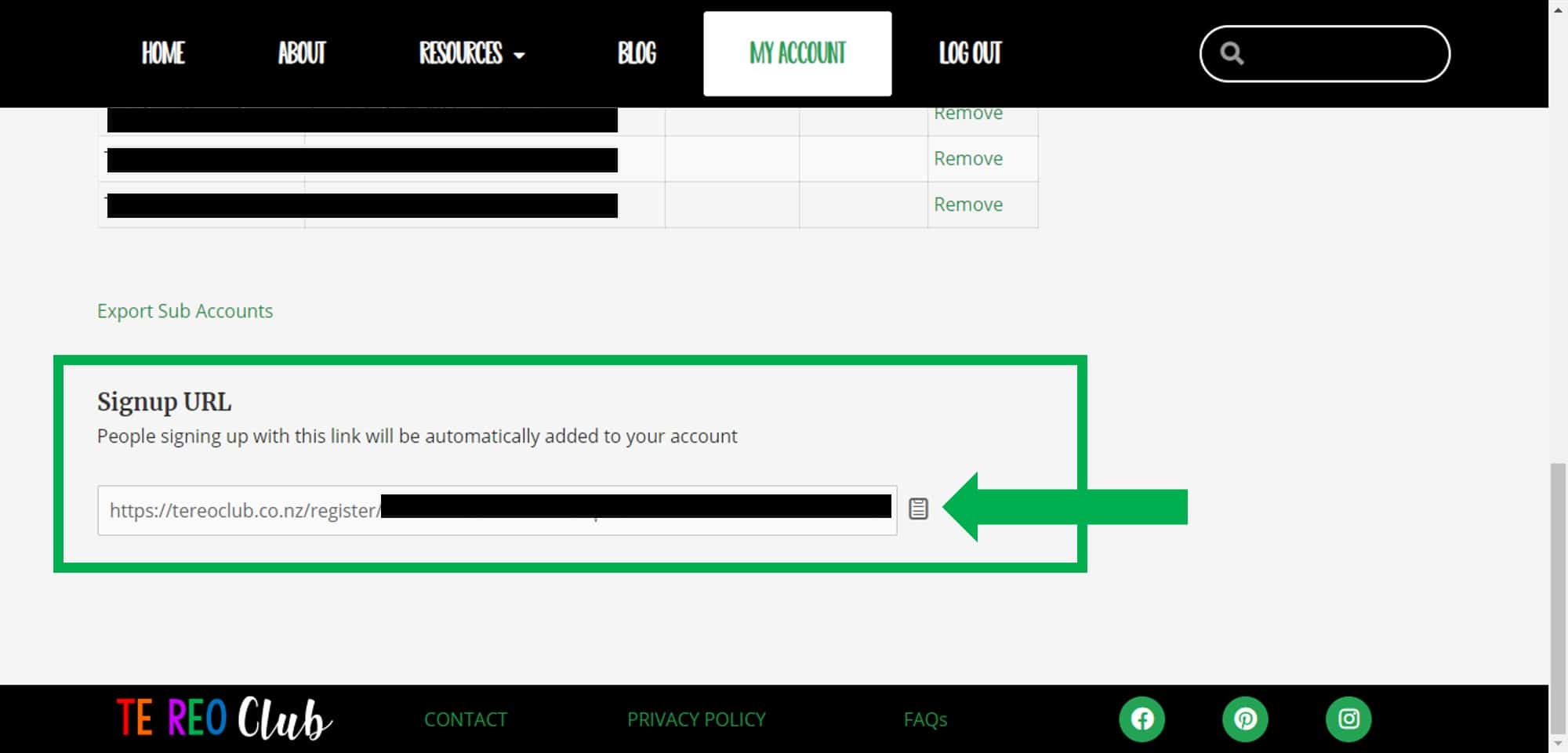
4. If ever you want to remove a sub account from your list, simply scroll to the right and you will see an option to “Remove” the sub account.