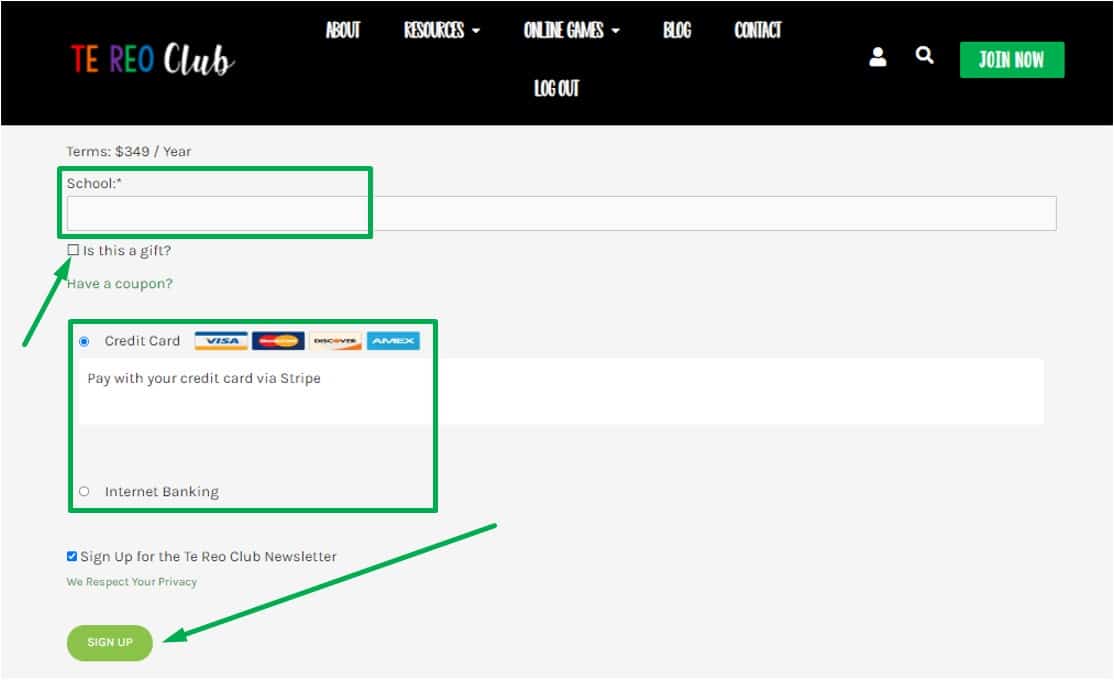Frequently Asked Questions
Go to the registration page of Te Reo Club. Select the plan best suited for you then click on “SIGN UP”. Fill in the information including your name and email. After checkout, you will receive and email containing your account details which you will use to login to your dashboard.
Go to “My Account”. Click on “Change Password”. Enter and confirm your new password. Click “Update Password”.
Check your computer’s spam folder. Also, if you are using Chrome of Firefox, a dialog box will pop up to help you determine which folder will your download go to. You may also click “Ctrl + J” to view your downloads. Find the title of your download and click “Show in Folder”.
No. The language used is based on the standards set by the Ministry of Education.
Your membership ends exactly one (1) year after you registered. You may check this on “My Account” under “Subscriptions” where you will see the date of your registration and expiration.
Yes! Once you sign up for a school membership, you are automatically assigned as the admin who holds the corporate account which can create and manage sub accounts. To set up the sub accounts to be owned by your colleagues, just do the following steps:
NOTES:
Please do not create ANOTHER sub account using your username and password. This will cancel your capability as a corp account holder and you won’t be able to manage or even log in properly.
Please contact us here if ever you need to transfer your corp account to somebody else in your school or you need to add a colleague you have accidentally removed.
1. Go to “My Account” > “Subscriptions”.

2. Click “Sub Accounts” on the last column.

3. From there, you can add sub accounts. Copy the “Signup URL” and send it to the other users so they can sign up individually. They can simply fill in the fields with the school, MoE No., Username, and Password.

NOTE: Please notify your colleagues to immediately reset their password upon receiving the welcome email. The reset link expires within 24 hours.
Step 1:
Go to this link: https://tereoclub.co.nz
Step 2:
Log in using your Email and password.
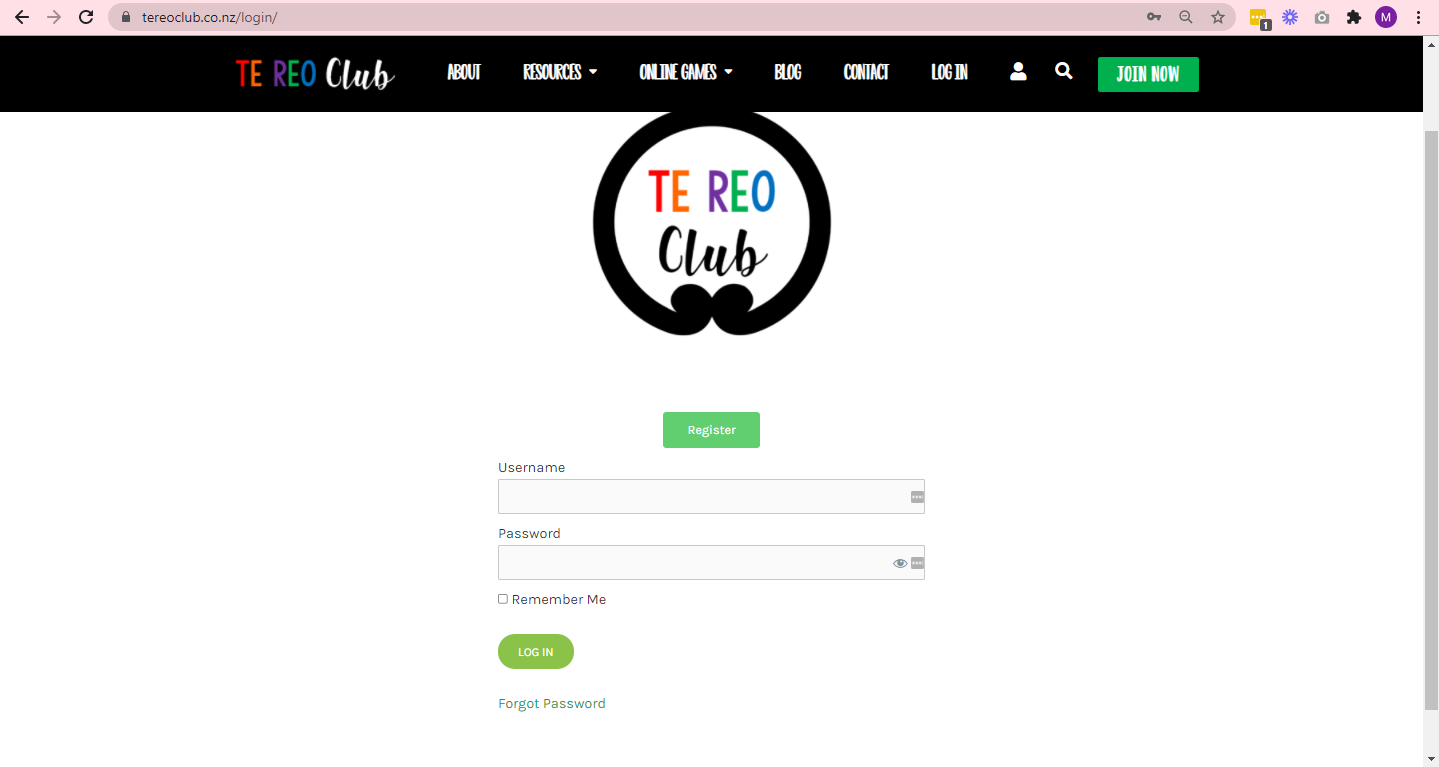
Step 3:
Click the “Settings” option below your profile. It will direct you to your email and password.
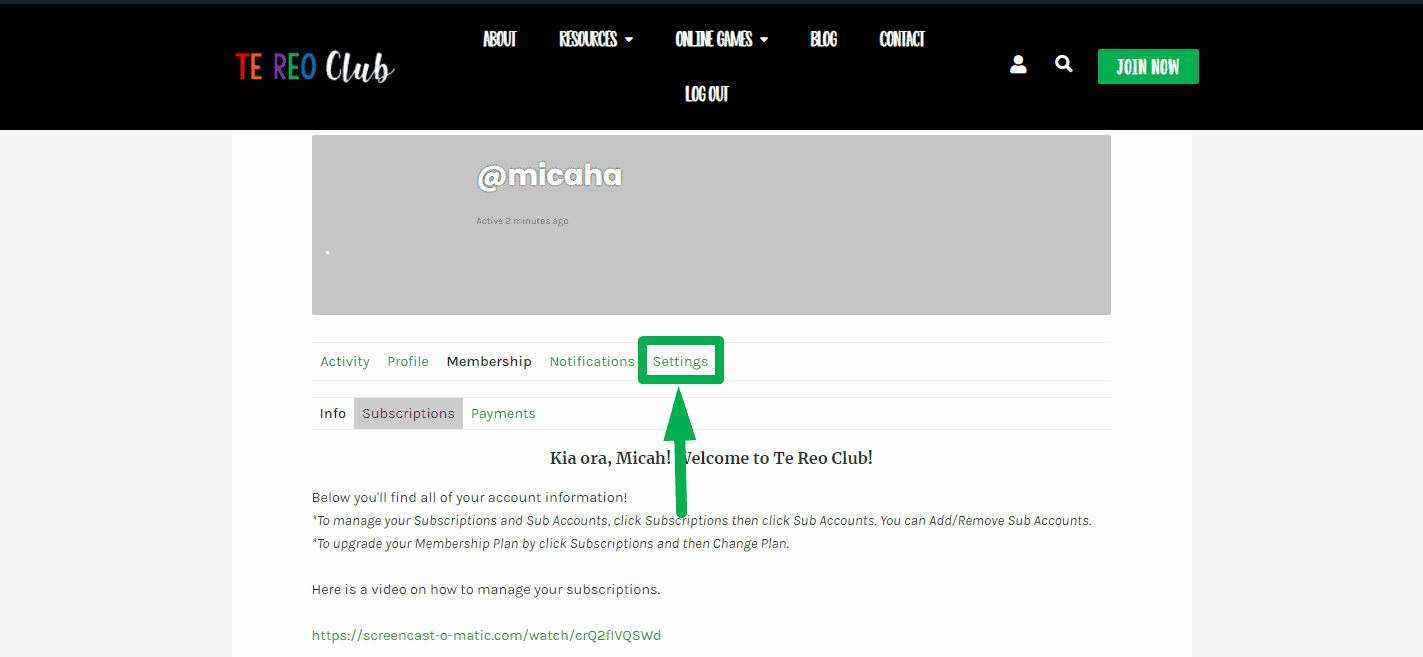
Step 4:
Click on the “Generate Password” button to change your password.
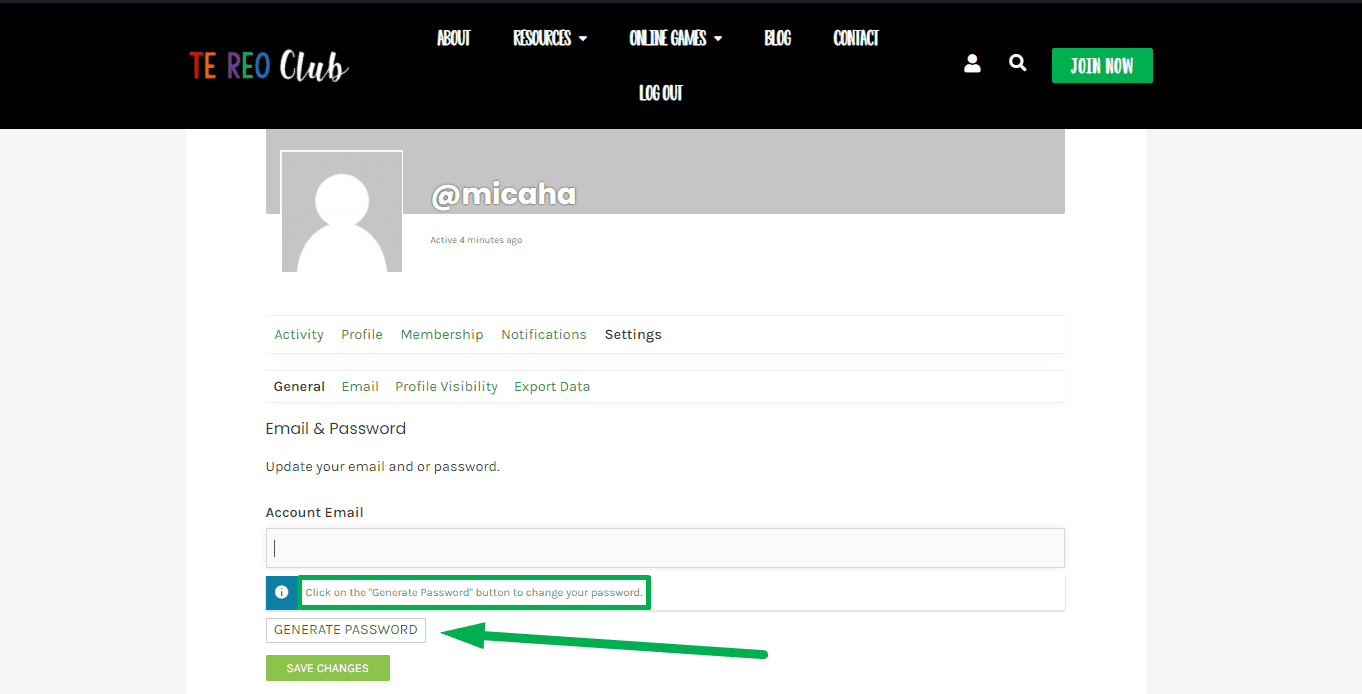
NOTE: Once you change your password, you will be receiving an email from TRC with the option for you to change your password.
If you encounter an error with your account in our website, you can click “Contact” at the upper part of the front page of the website or you can click this link: https://tereoclub.co.nz/contact/
You can send us a message with your issues and concerns with regards to your account or resources.
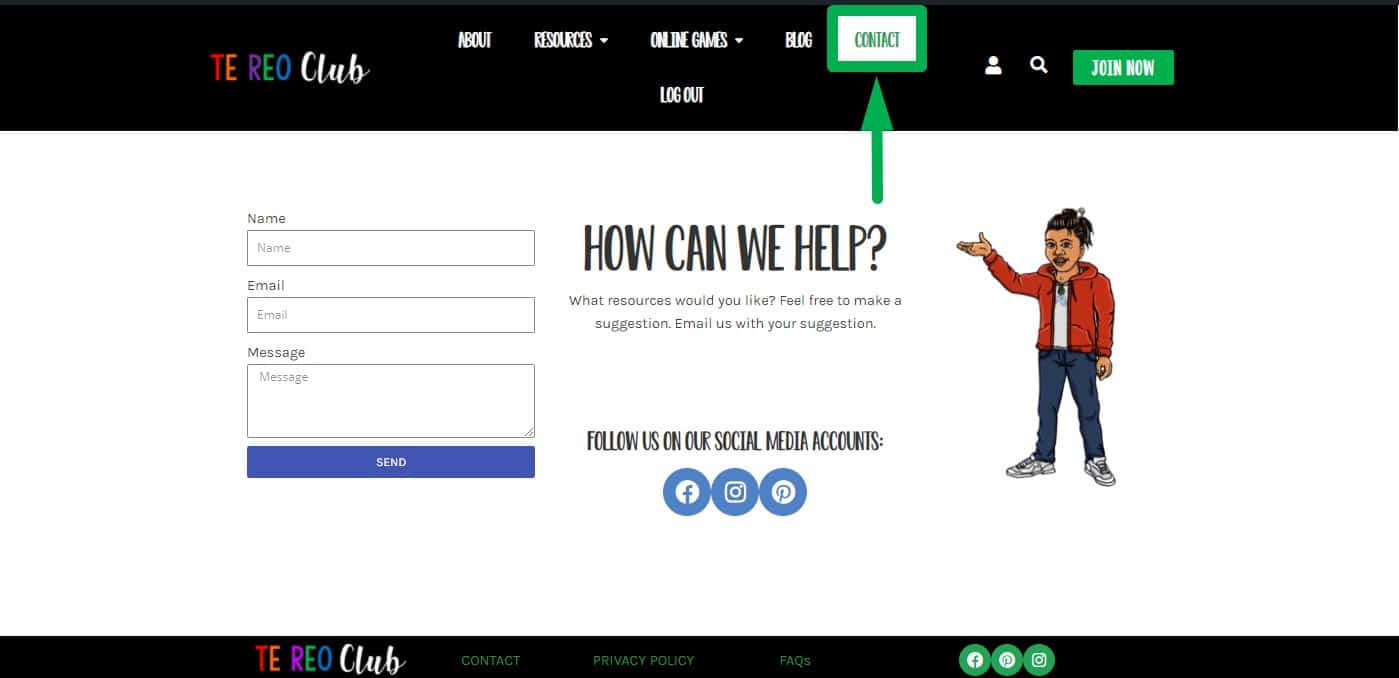
You can also send us a message through: tereoclub@gmail.com.
Here is a video demonstration on how to renew your subscription
WATCH VIDEO
Step 1:
Go to this link and log in: https://tereoclub.co.nz
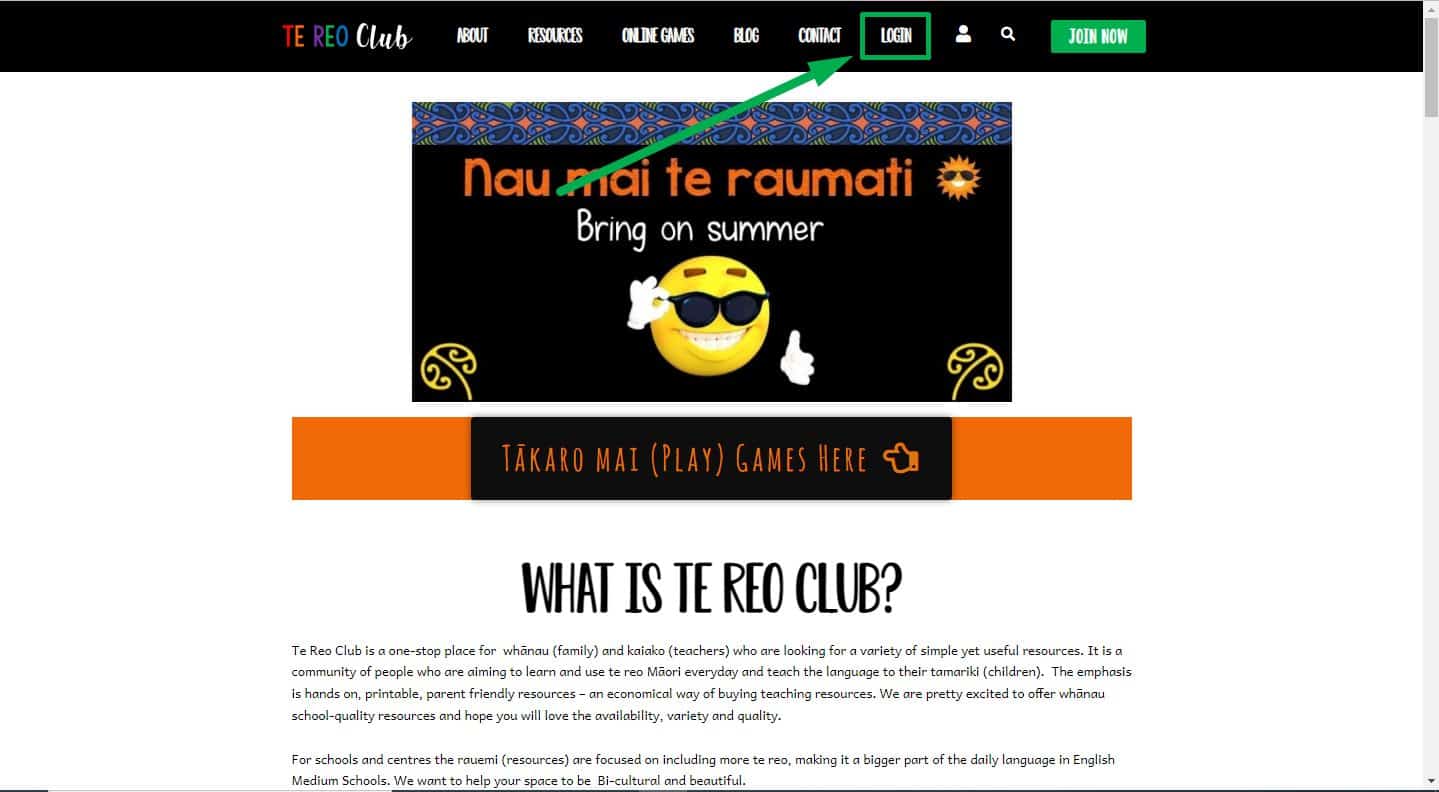
Step 2:
Enter your username and password. It will direct you to the Membership page.
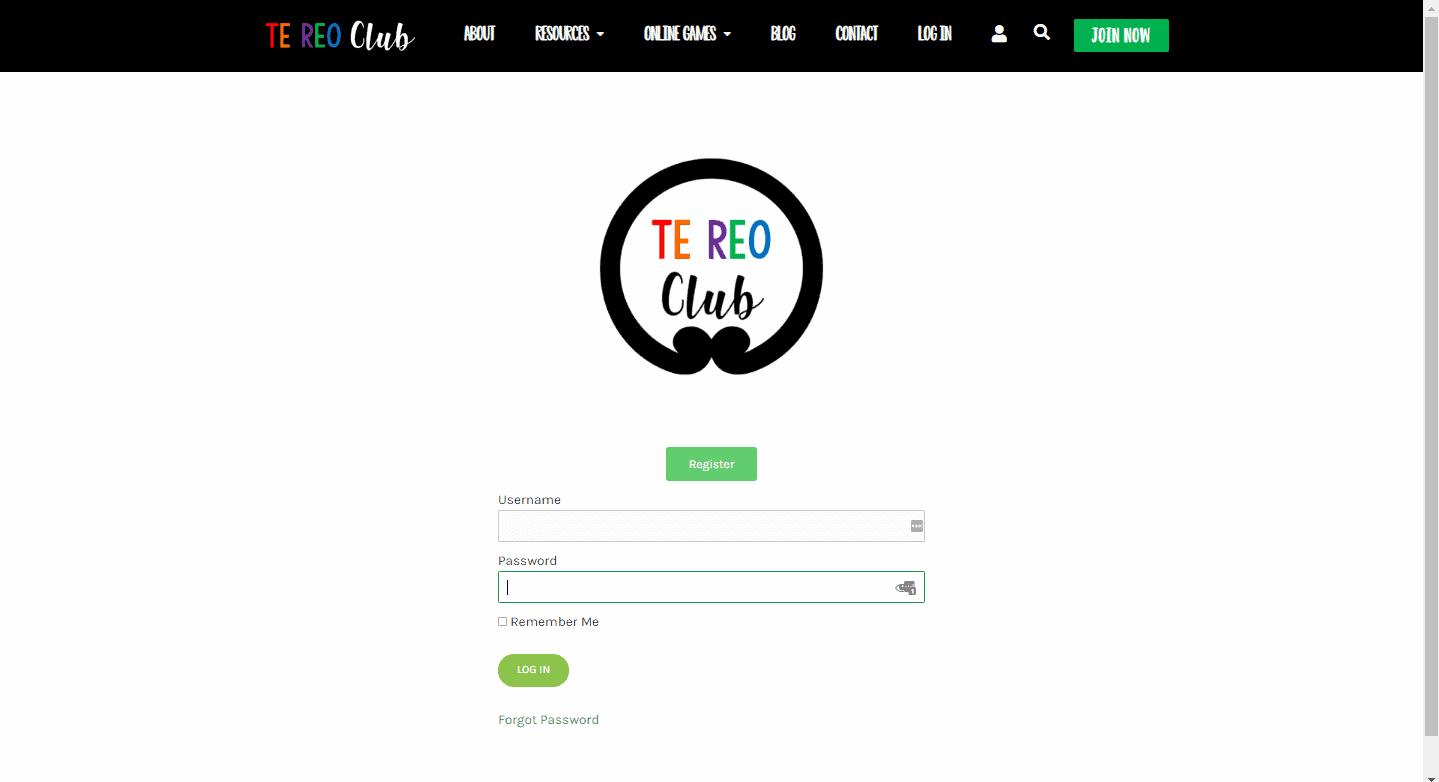
Step 3:
You are now on the membership page. Read the instructions below then click “Subscriptions“.
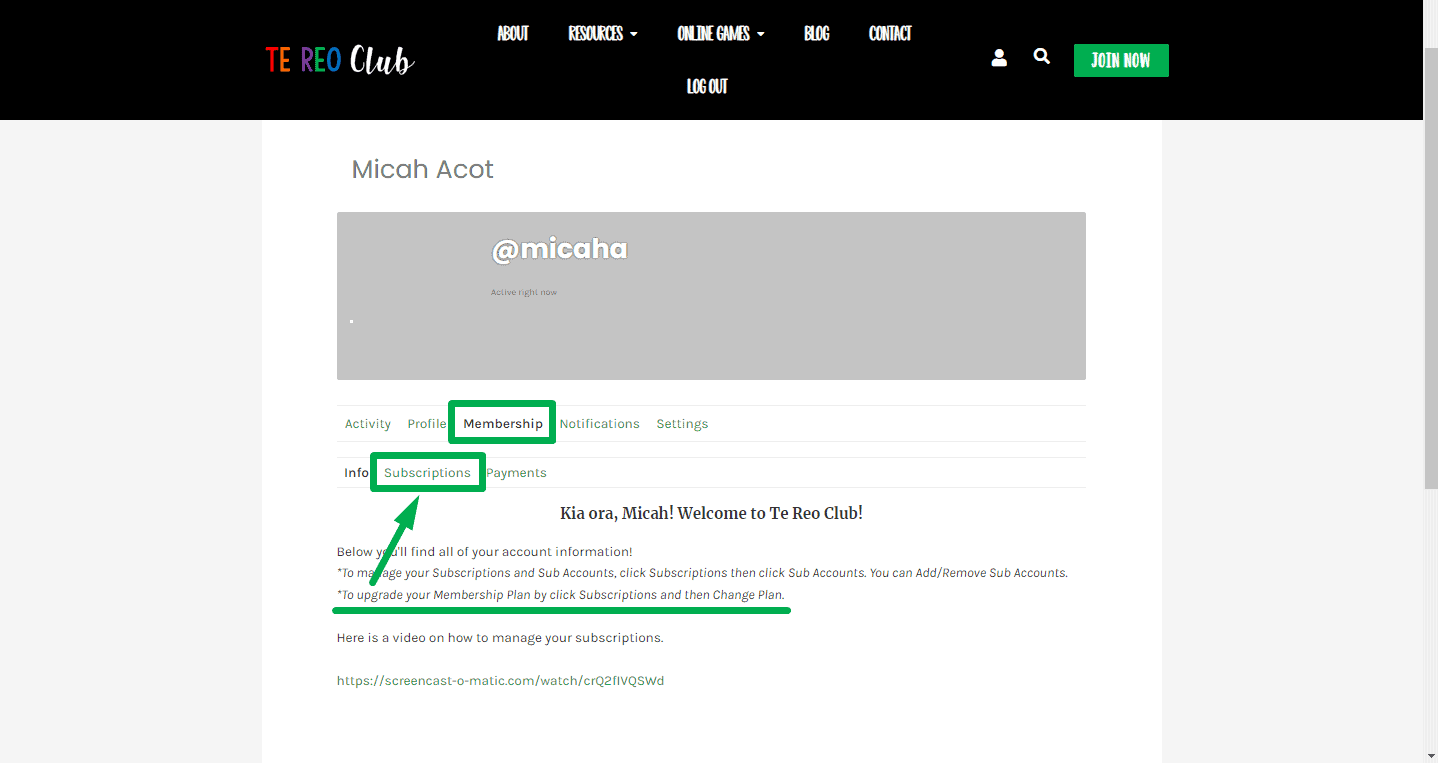
Step 4:
Renew your membership by clicking “Renew”

Step 5:
Enter your “School” name and select the payment gateway.
Make sure that the box for “Is this a gift?” is unticked.
Once this is done, click SIGN UP to renew your subscription.